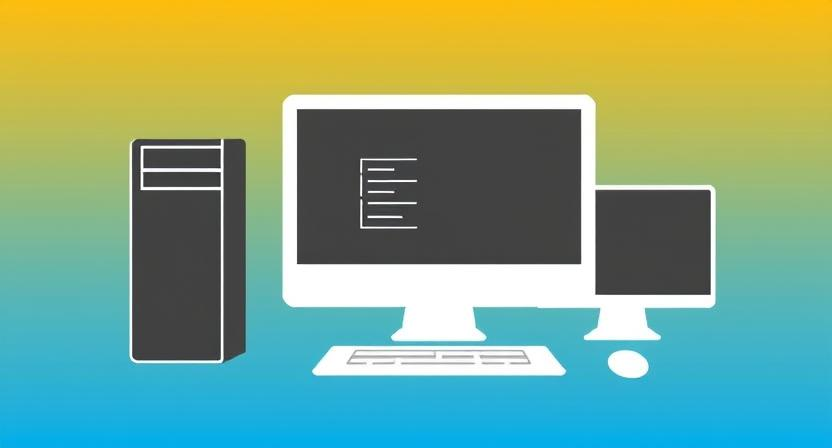Device Setup & Installation: A Complete Guide
Why Proper Device Setup Matters
Setting up a new device correctly ensures optimal performance, security, and longevity. Whether it’s a smartphone, laptop, smart home device, or business IT infrastructure, proper installation is key to avoiding technical issues and ensuring seamless operation.
Steps for Successful Device Setup & Installation
1. Unboxing & Initial Inspection
Before powering on a new device, inspect it for any physical damage. Check for all necessary accessories, such as power adapters, cables, and manuals, to ensure a complete setup.
2. Powering On & Basic Configuration
Turn on the device and follow the on-screen setup instructions. This includes selecting language preferences, time zones, and network connections. For computers and mobile devices, creating or signing into an account (such as Apple ID, Google, or Microsoft) is often required.
3. Software & Firmware Updates
Updating the device’s software and firmware ensures it runs on the latest version, improving security, performance, and compatibility with other devices. Check for updates in system settings before proceeding.
4. Network & Connectivity Setup
For internet-enabled devices, connecting to Wi-Fi or wired networks is crucial. Ensure strong security by setting up passwords and enabling encryption options. Smart home devices may require Bluetooth or specific app configurations for connectivity.
5. Security & Privacy Settings
Protecting your device from cyber threats is essential. Enable features such as:
-
Two-factor authentication (2FA) for accounts.
-
Firewalls and antivirus software for computers.
-
Privacy settings to control data sharing and app permissions.
6. Customizing Settings & Preferences
Adjust settings based on personal or business needs. This includes display preferences, accessibility options, notification settings, and energy-saving modes to enhance user experience.
7. Installing Essential Applications
For work or entertainment, install necessary applications like productivity tools, media players, and security software. Avoid unnecessary apps that can slow down performance.
8. Testing & Troubleshooting
After setup, test key functions such as connectivity, performance speed, and peripheral device integration (printers, external monitors, etc.). If any issues arise, consult the device manual or manufacturer’s support resources.
Common Device Installation Challenges & Solutions
-
Slow Setup Process: Restart the device and check for background processes slowing it down.
-
Connectivity Issues: Ensure routers and modems are functioning correctly, and reset network settings if necessary.
-
Software Compatibility Problems: Update drivers and check compatibility before installing applications.